If you are signed up to having the Symantec Anti-Spam on your email accounts this article will explain how to release emails out of the email quarantine to your inbox.
1. Head over to the following login page: https://eu.quarantine.symantec.com and sign in with your email quarantine account. If you have never logged in before or do not have the login details then you will need to raise a support ticket via the clients portal and ask for the account to be created.
2. Once you are logged in you will see any emails that have been sent to the quarantine box. Typically this area will contain emails that have been detected as spam or have a virus/malware in the email. Sometimes it will send genuine emails in here that are questionable to the filter but will allow you to release them to your Inbox so you can download them in your email program.
3. In the screenshot below you will see example of the emails that are being stored in the email quarantine. You can click on any of the messages and it will give you a preview of what the email is and what they have tried to send you. If you wish for it to be sent to your email account so you can download it on your computer or phone then tick the checkbox next to the email message. This is show in the image below with the number 1 next to a red square. Then you need to click the mail envelope that has an arrow pointing to the right (Shown as number 2).
4. Once you have done the above the emails will be sent to the email inbox of the account they sent the email to.
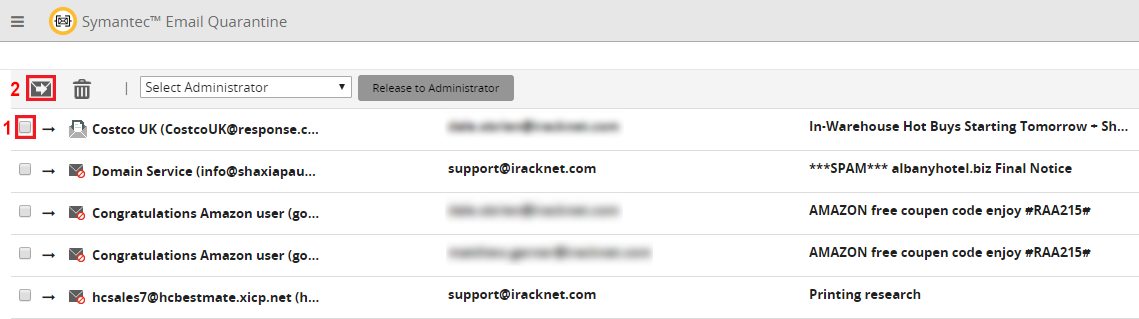
If you have any problems or questions please do raise a support ticket via the clients portal and we will be happy to assist.

