This guide will show you how to create subdomains in cPanel. A subdomain looks like the following: test.yourdomain.com.
Step 1
Log into your cPanel account and head over to the "Domains" section. Depending on your package you may have extra or missing features to what the screenshot shows you below - But you are looking for Subdomains.

Step 2
You then need to enter the following details for the subdomain:
- Subdomain: The name of your subdomain (For example we are using test in this guide)
- Domain: Choose the domain name you wish to create the domain for. (This only applies if you have multiple domain names on the same cPanel account)
- Document Root: The root directory for your subdomain (for example, it can be /public_html/subdomain)
These are shown in the screenshot below - Once you are happy with what you have entered, click on the "Create" button.
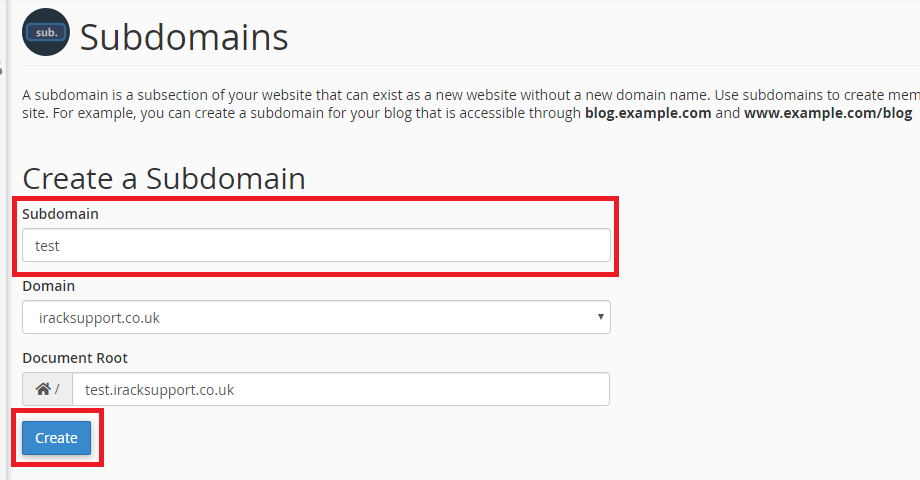
Once you have followed the steps below your sub-domain name has been created successfully. You can then upload files in the document root folder path for that sub-domain and it will show up when you open it in a web browser.

