This guide will show you how to redirect a pre-existing subdomain name to another website in cPanel.
Step 1
Log into your cPanel account and head over to the "Domains" section. Depending on your package you may have extra or missing features to what the screenshot shows you below - But you are looking for Redirects.
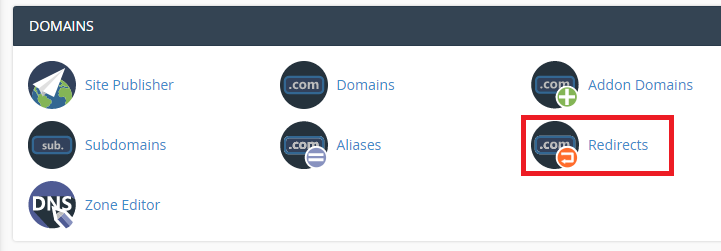
Step 2
Once you are on the redirect page you then need to fill out the following details.
Type: Typically you should keep it on the "Permanent 301" redirect.
https?://(www.)?: Click on this dropdown menu box and choose the sub-domain you wish to redirect. In this guide we are redirecting: test.iracksupport.co.uk as shown in the screenshot below.
/: You leave this blank if you wish to redirect the entire sub-domain to another domain name or web page. If you only wanted to redirect people when they visited: test.iracksupport.co.uk/contact.html for example. Then you would put contact.html in the box. But in this guide we are leaving it blank.
Redirects to: You enter the web address where you want them redirecting to. In this case we are going to redirect people to https://www.google.com
www. redirection: Keep it as default: Redirect with or without www unless you want specific requirements.
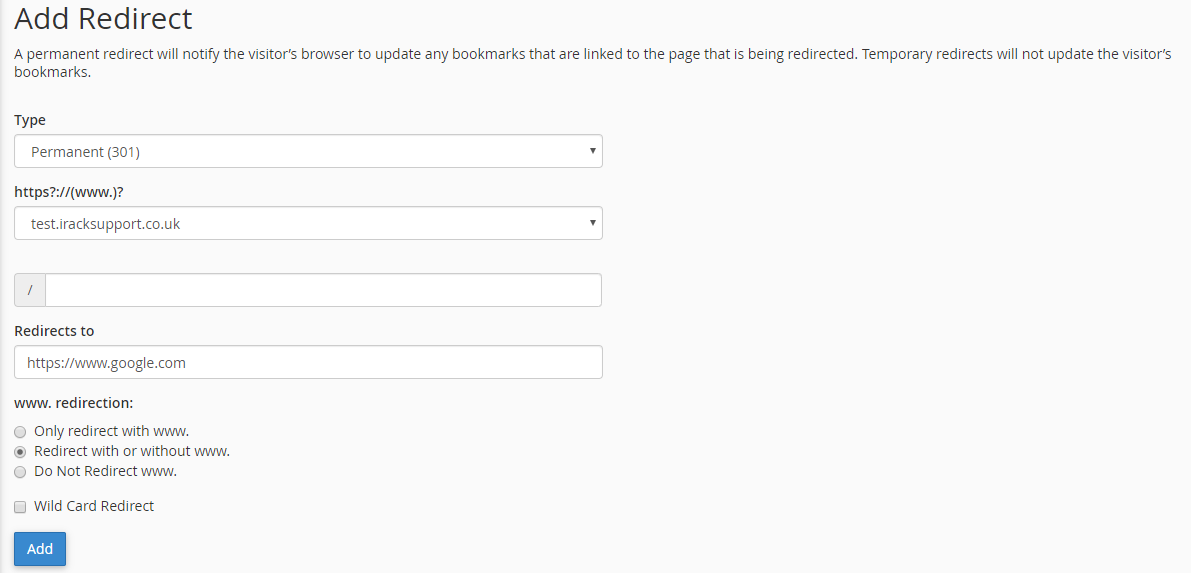
Step 3
Click Add and the redirect is now in place.

