This guide will show you how to add your email account as a POP account to the BlueMail app on Android.
Step 1
Open up the BlueMail app and click on "Add Account"
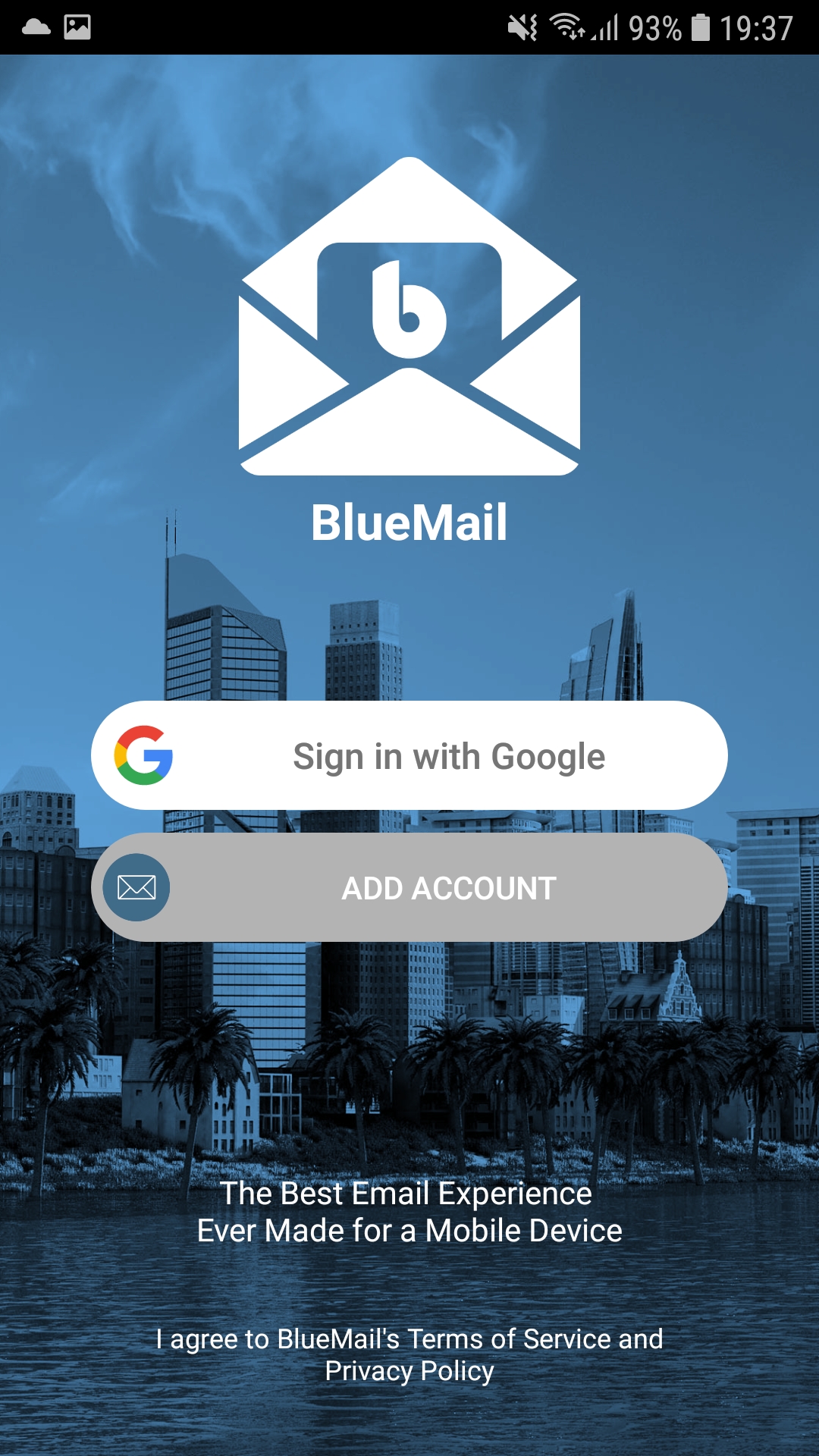
Step 2
Choose "Other Email" at the bottom of the screen as shown in the screenshot below.
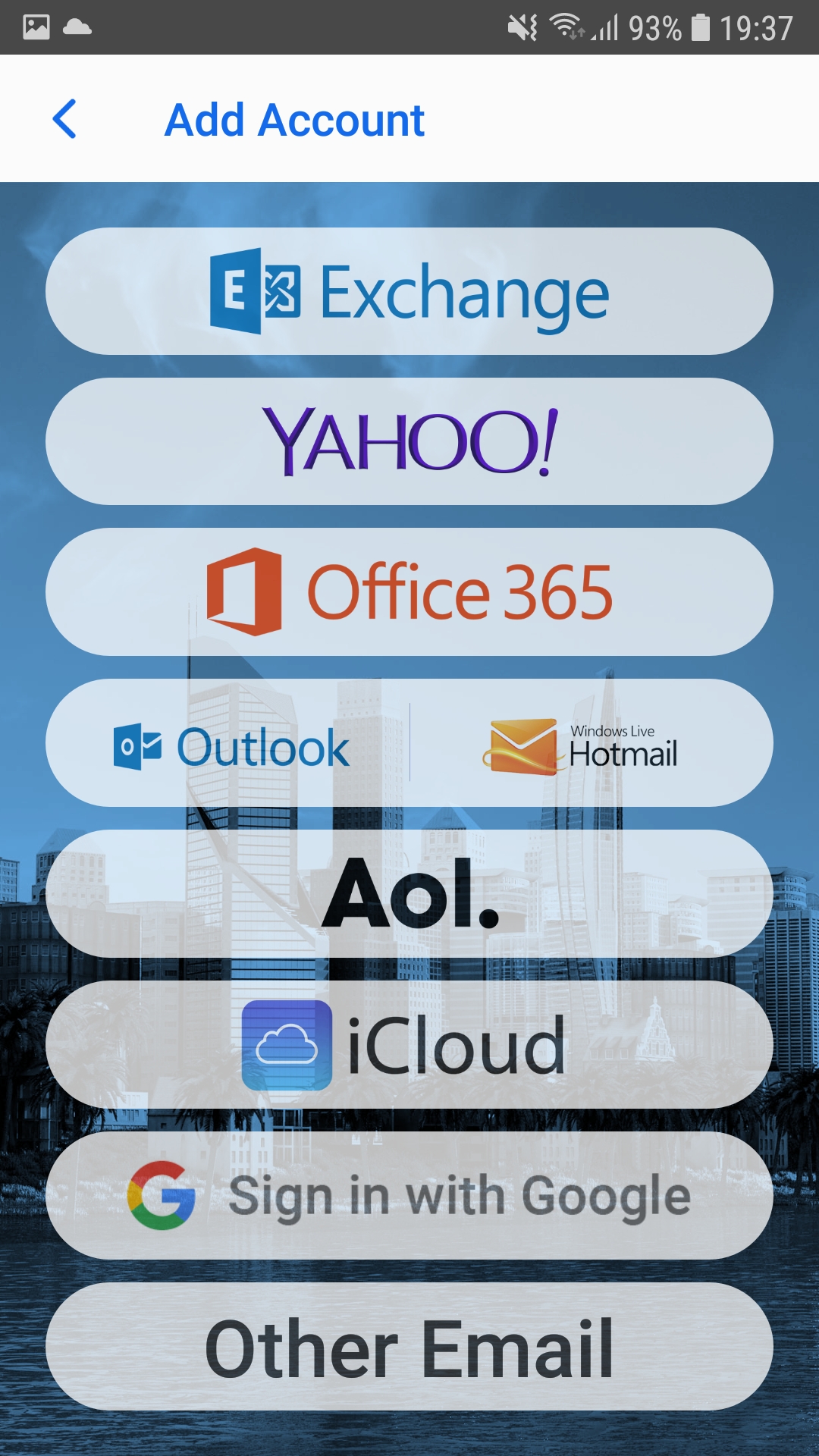
Step 3
You will ask to enter your email address and email password. Fill the two boxes in and uncheck "Automatic" and then press Next.
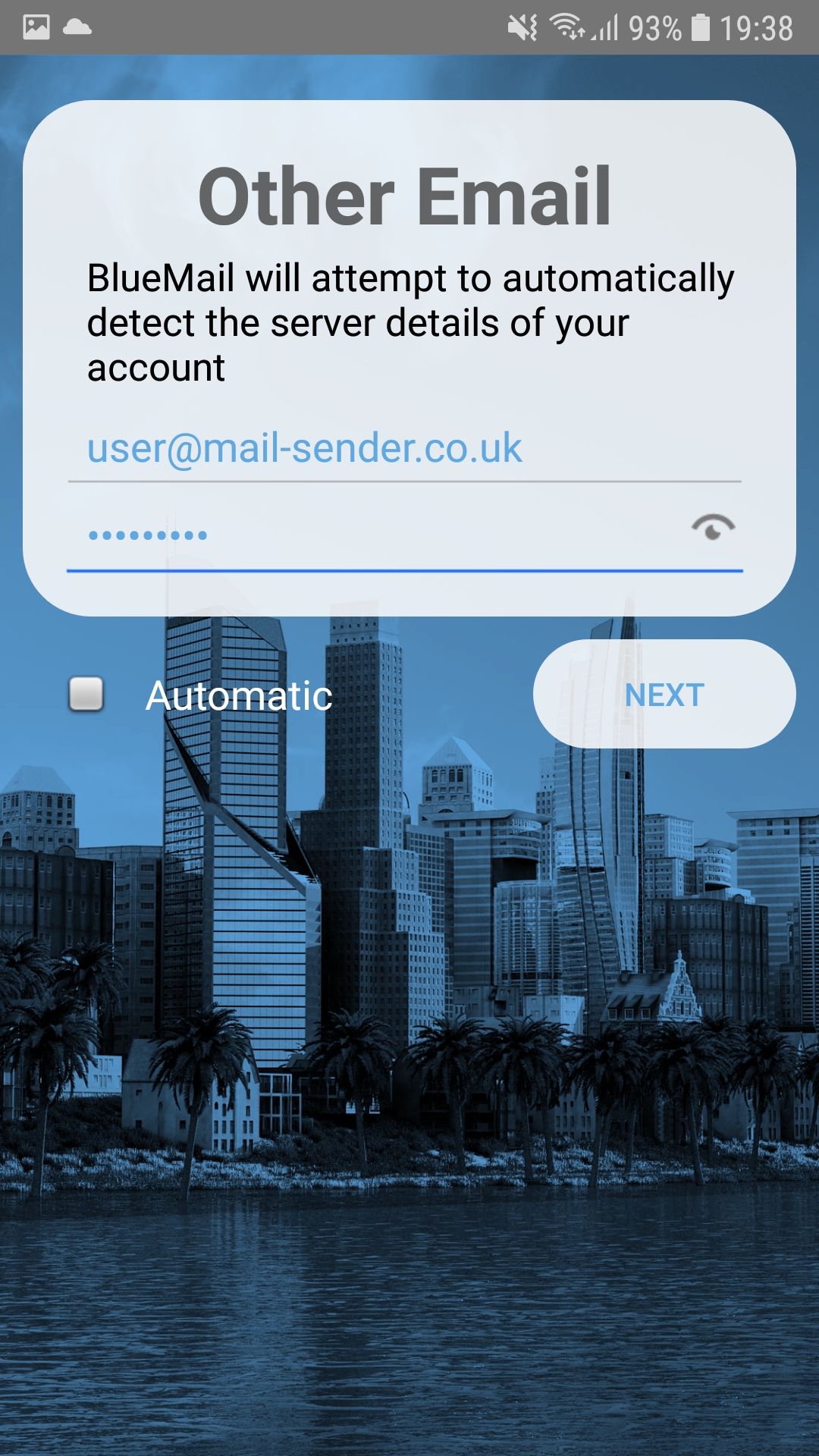
Step 4
You will be asked to choose an account type, you will need to select POP3.
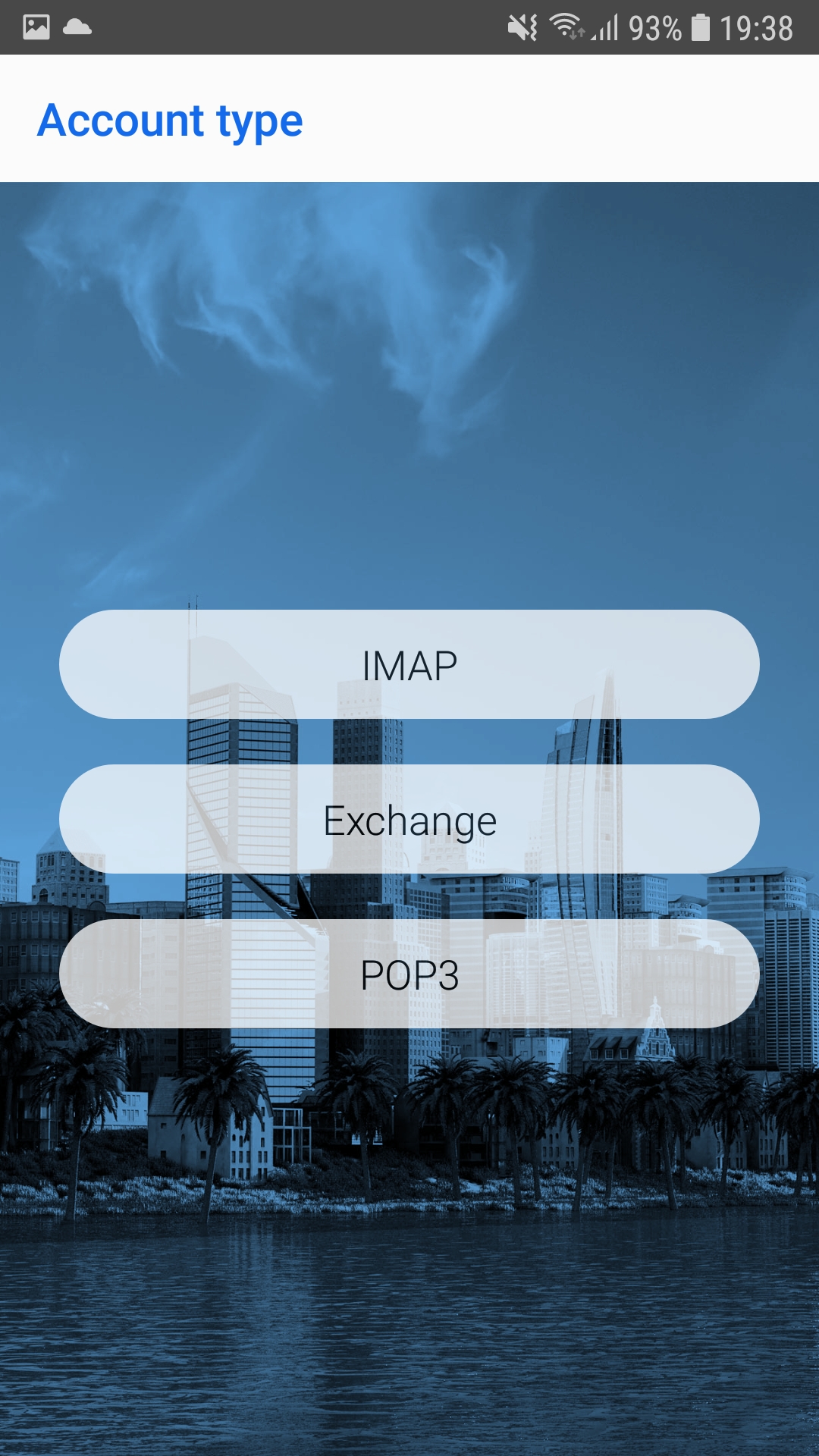
Step 5
Fill in the email address and username with your full email address. Also fill your email account password in the box. Then use the same POP3 server, security type, authentication and port as shown in the screenshot below.
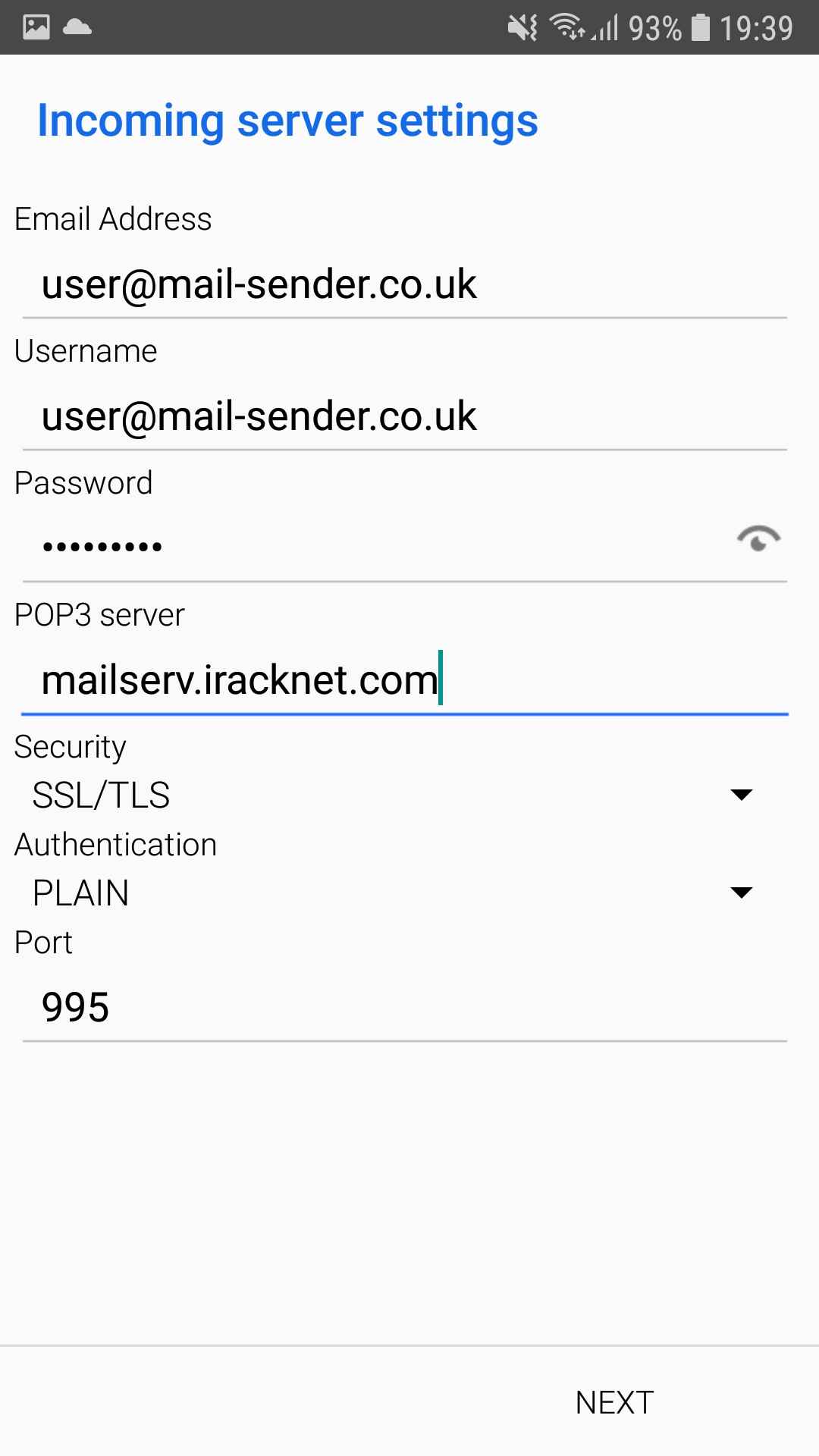
Step 6
Make sure you have the same settings shown in the screenshot below and the only difference should be the username and password with your own details.
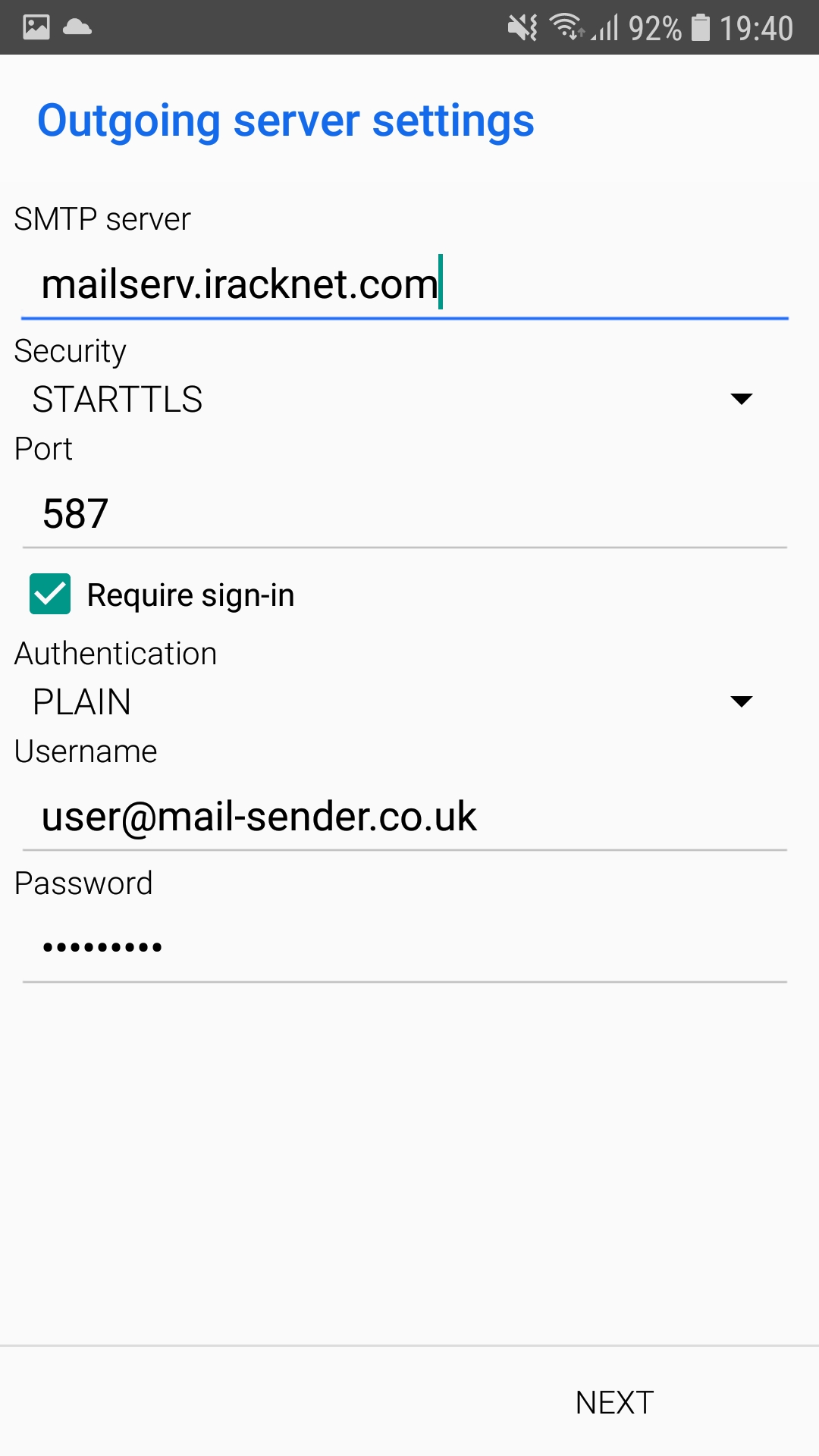
Step 7
Press next and it will ask for some additional personal information such as your name and description of the account. Finish the setup and the account will be added successfully.

