1. Log into your SiteWorx account. Example: https://ipanel.iracknet.com/siteworx/?domain=yourdomain.com
2. Under "SiteWorx Menu", click the "Hosting Features" menu item if it is not already open.
3. Click the "FTP" menu item and then click on "Accounts" option.
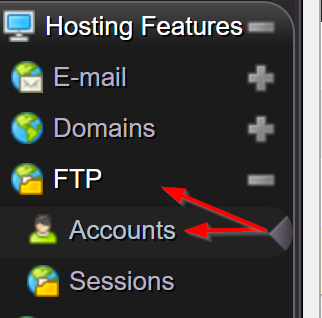
4. Under the "Add an FTP Account" box you will need to fill in the following details:
FTP Username: Enter an FTP username that you wish. This can be anything apart from: ftp@ (as there is already an account called that)
Password: Enter new FTP password in the password field and the confirm password field. Remember to use a strong, random generated password to keep the FTP account secure.
Home Directory: You can leave it as it is and it will grant access to all files and folders that the default ftp@yourdomain.com FTP username can see or you can select home directory and limit to one specific folder if you desire.
5. Click on the "Add" button. Once done you should see the FTP account listed under the "Existing FTP accounts" table.
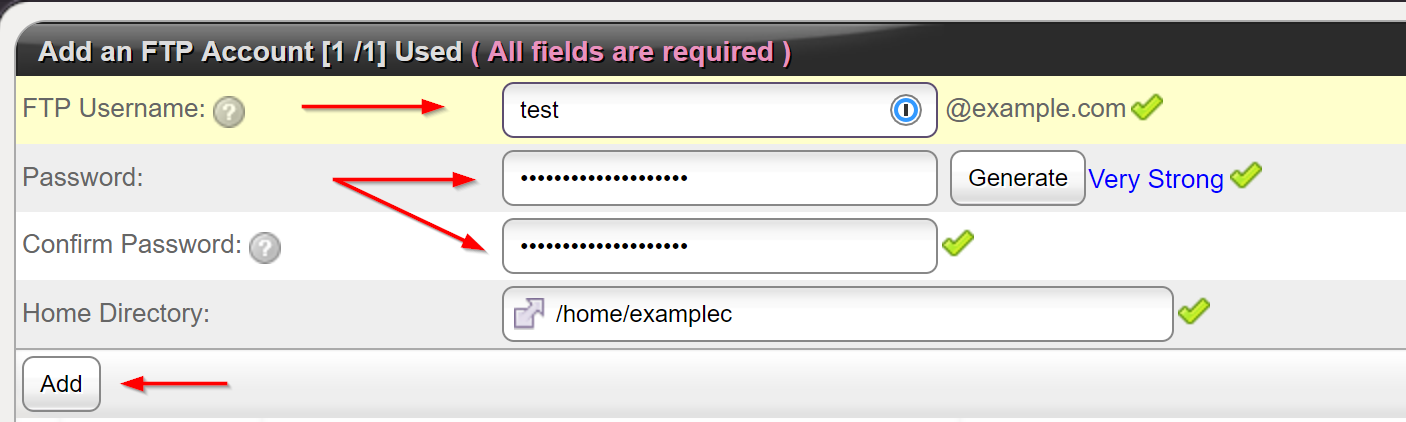
You should now be able to access your FTP account
Password: Enter new FTP password in the password field and the confirm password field. Remember to use a strong, random generated password to keep the FTP account secure.
Home Directory: You can leave it as it is and it will grant access to all files and folders that the default ftp@yourdomain.com FTP username can see or you can select home directory and limit to one specific folder if you desire.
5. Click on the "Add" button. Once done you should see the FTP account listed under the "Existing FTP accounts" table.
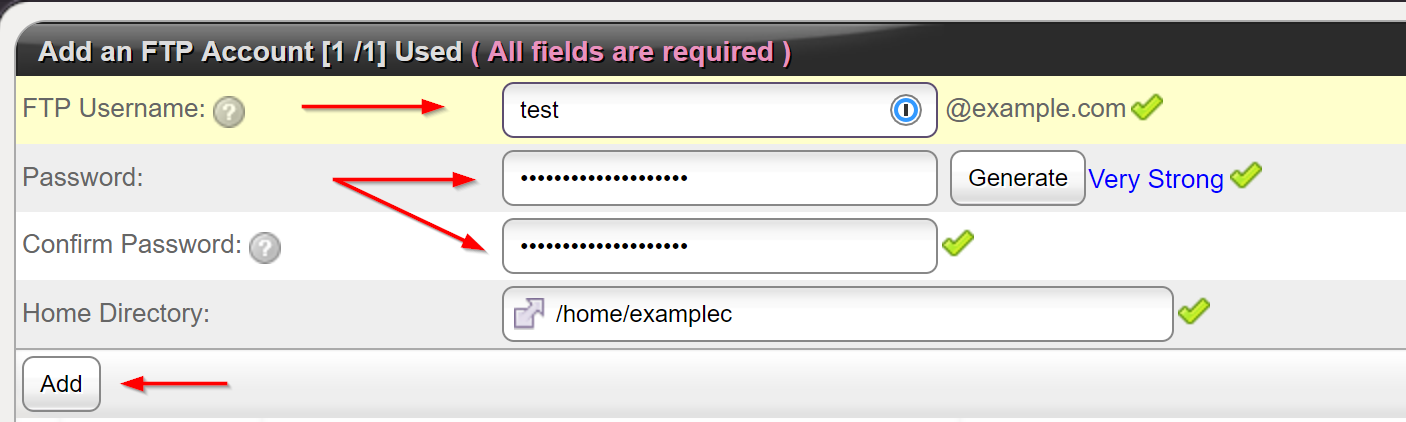
You should now be able to access your FTP account
Host: ipanel.iracknet.com
Username: yourFTPusername@yourdomain.com
FTP Port: 21
FTP Password: Your FTP password

