1. Log into your SiteWorx account. Example: https://ipanel.iracknet.com/siteworx/?domain=yourdomain.com
2. Under "SiteWorx Menu", click the "Hosting Features" menu item if it is not already open.
3. Click the "E-mail" menu item and then click on "Mailboxes" option.
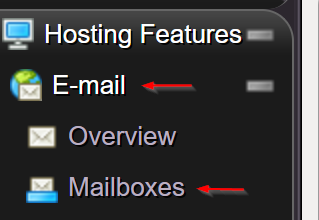
4. Under "Existing E-mail Boxes" tab, Select the appropriate e-mail address and click on the "edit" button.
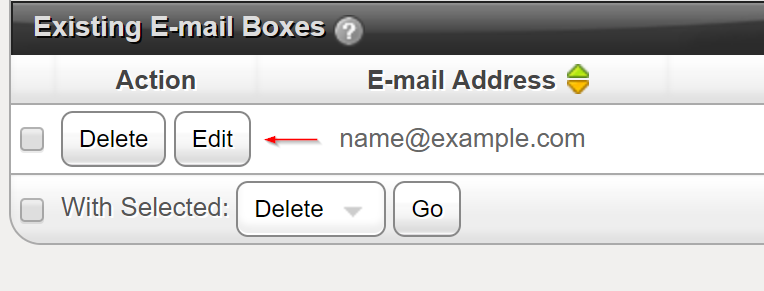
5. Enter your new password in the password field or use a password generator. Passwords need to be random generated password to keep your account secure.
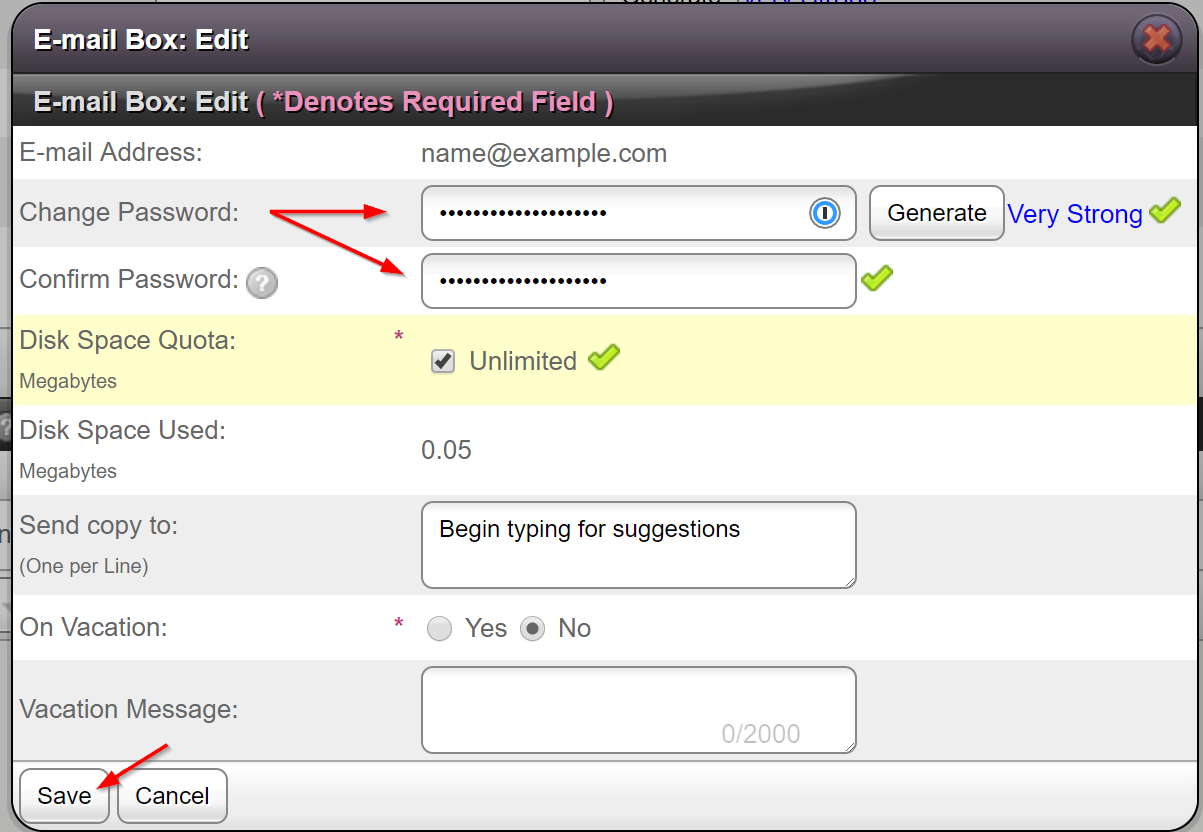
6. Click the "Save" button. Once done you should see a sucess message - The new password has been set for that specific email address.
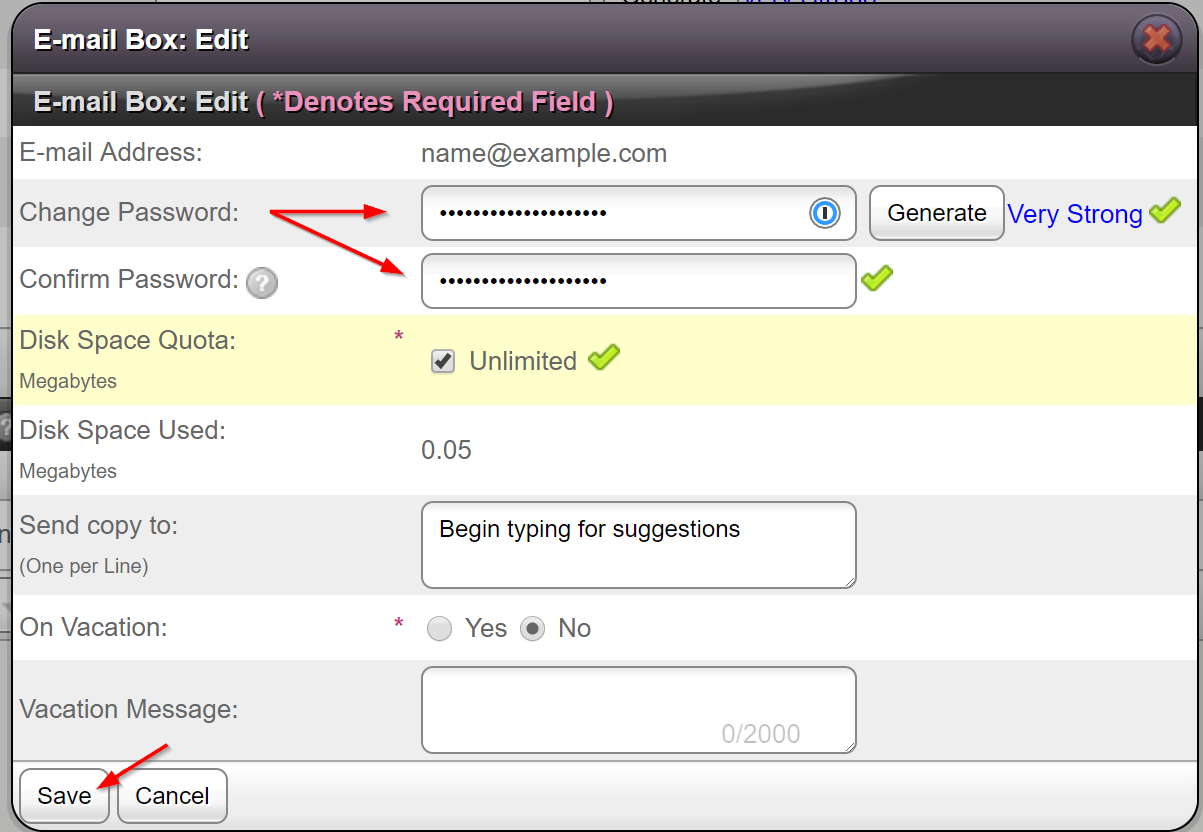
6. Click the "Save" button. Once done you should see a sucess message - The new password has been set for that specific email address.

