1. Log into your SiteWorx account. Example: https://ipanel.iracknet.com/siteworx/?domain=yourdomain.com
2. Under "SiteWorx Menu", click the "Hosting Features" menu item if it is not already open.
3. Click the "E-mail" menu item and then click on "Mailboxes" option.
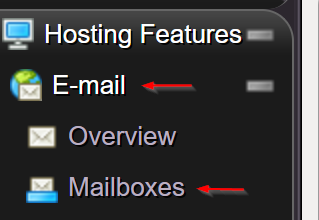
4. Under the "Add an E-mail Box" tab, enter the e-mail address that you wish to create. For example: name@yourdomain.com. Then also make sure you enter a strong random generated password to keep your email account secure.
5. Click on the "Add" button.
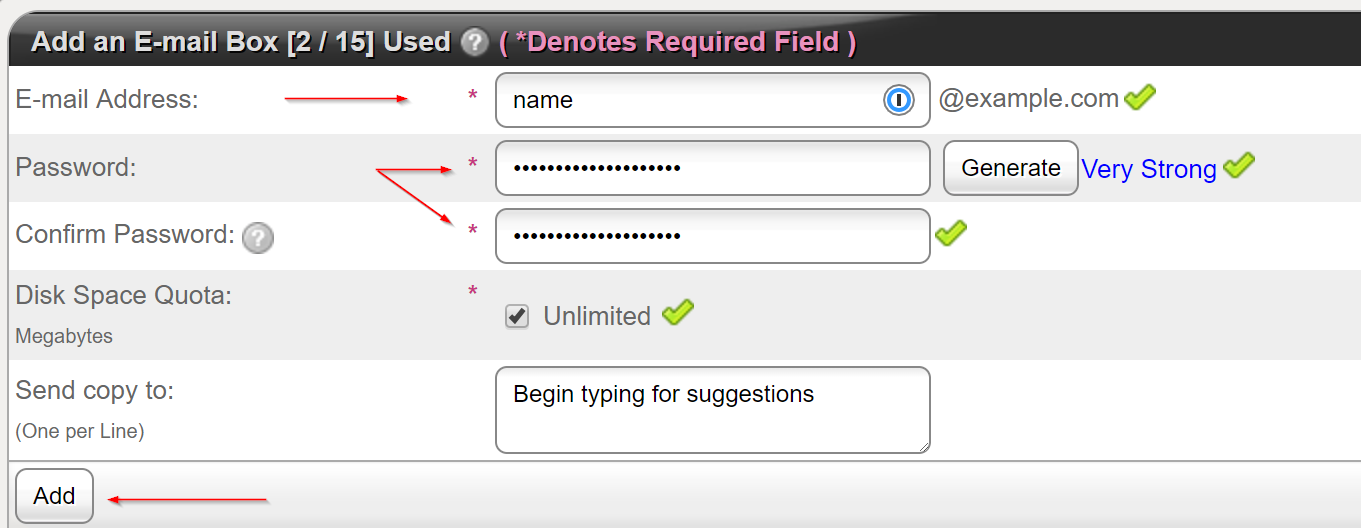
Once your e-mail account is created, it will appear under the "Existing E-mail Boxes" tab.

