If you wish to install a free Let's Encrypt SSL certificate on your domain name that is hosted on the cPanel platform then all you need to do is following the steps below:
- Log into the cPanel account for the domain name you wish to install the Let's Encrypt SSL onto.
- Head over to the SSL/TLS Status under the Security header as shown in the screenshot below:

3. Then you need to tick the domains you wish to have the SSL certificate applied onto. For example: yourdomain.co.uk and www.yourdomain.co.uk will the most common and popular ones.
But if you wish to apply it to a subdomain then you can do that as well. Once you have made sure you have ticked the correct domains then click on the "Run AutoSSL" button and this will make a request with Let's Encrypt to generate and install an SSL certificate onto the domains you have chosen.
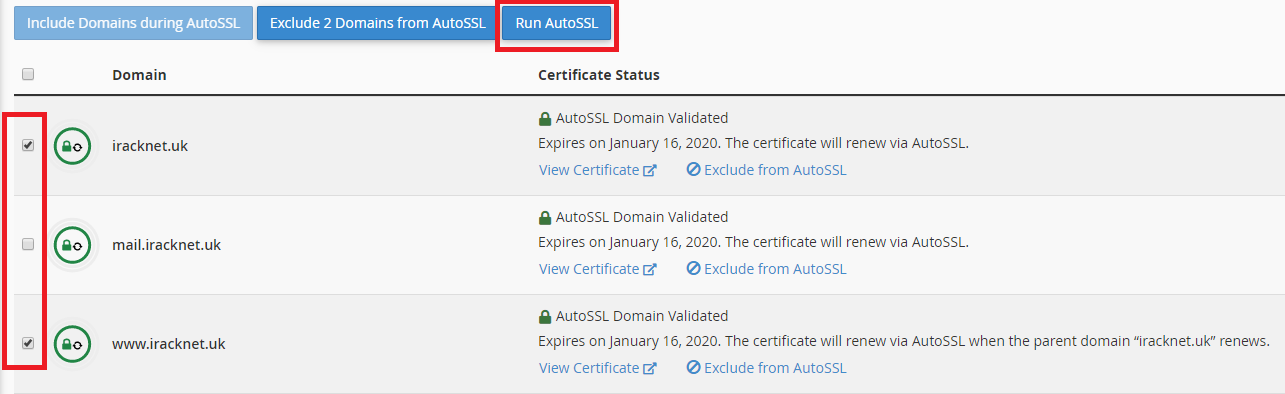
If you wish to force all traffic to the SSL (HTTPS) version of your website you will need to make changes to the .htaccess file to make this possible.
If you have any problems or need further assistance please raise a support ticket through the clients portal.

